There are lot of options to backup your Synology NAS files. Which makes it even more confusing to choose the Best One among them. So, in this article we will explore every option to backup Synology NAS like Another NAS, Cloud Server, Hard Drives, Etc. Plus we will understand the advantages and disadvantages of them all.
In a Nutshell, we have “USB Copy”, “Hyper Backup”, “Snapshot Replication”, “Active Backup For Businesses (DSM)”, “Synology Drive Share Sync” and “Cloud Sync”. We will discuss when you should or you should not use these Backups. Make sure to setup a backup during the time you Setup Synology NAS for the very first time, to save yourself in the future. Backup will save you when your device malfunctions or gets hacked.
Different Synology NAS Backup Options-
USB Copy
This Synology NAS Backup is meant for people who are not tech savvy. It is simple setup in which you have plug a USB Hard Drive into your NAS. You just need to select the folder next and it will automatically copy the files from it. Once it finishes copying the files, it will give you a “beep” sound. And will automatically Ejects the Hard Drive too.
We recommend you to format it for “Exfat” before Installing. Because it gives you ability to read the files just as soon as you plug it into your computer. So, it is the most simple backup solution and that’s why on number one in our list. Along with this we recommend you to deploy snapshots too.
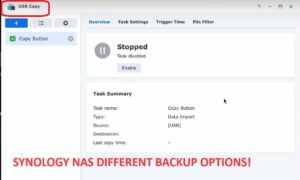
Disadvantages:- It is not going to be disaster recovery. It is hack proof to some extent, until you keep it unplugged, after copying the files.
Cloud Sync
Synology Cloud Sync Backup provides you an ability to save your NAS files on any of the cloud providers available there like. “Google drive“, “Microsoft One Drive“, “DropBox“, “Azure“, “BackBlaze“, are available just to name a few.
You can also find “WebDav” there, which gives you liberty to send files to any server out there.
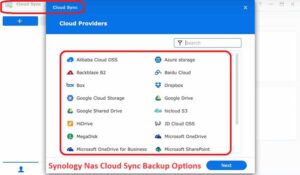
Disadvantages:- Strangely it won’t backup the files whose names are too long or contains special Unix characters. Plus it won’t even notify you about that.
Secondly, suppose if you just move a folder at new location in your NAS. Or maybe you just rename it then it will consider it as a “new folder”. And surprisingly, you will now have to reupload the whole folder again.
Hyper Backup (Best Synology NAS Backup Option)
“Hyper Backup” can be considered a bulletproof backup. It works really well, plus its price is also very decent. You can also use hyper backup to save the files onto another NAS. Although, with this backup you won’t be able to restore and recover files instantaneously. Suppose if NAS is down, then depending upon your Internet speed, it might take a day or two to completely restore the data.
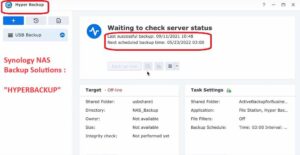
Disadvantages:- It does not work on any S3 server. Plus it will not backup the files to every single server available online.
Secondly, in Synology Hyper Backup you won’t be able to view your files uploaded onto the cloud. Synology C2 is the only cloud service that provides you the option to view your files.
Snapshot Replication
This Backup option helps you to restore backup files instantaneously. So, using replication feature you will be able to setup two NAS’s as primary and secondary. Where the secondary will be able to copy the files or replicate the files from primary with around 2-5 minutes of downtime.
The secondary NAS will have “read only” copy of the entire primary unit. Just in case Primary NAS malfunctions, you simply just need to hit on “Failover” option and all your services will be switch to passive server or secondary NAS.
Downtime in switching from Primary to Secondary is hardly 1-5 minutes. Which makes it very reliable for busy businesses, who have multiple employees or users working on the server at any given time.
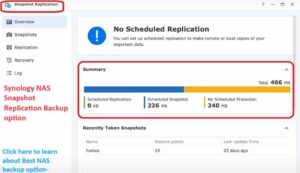
Disadvantages:- Now since it is just replication of the data, so it always does not provide the clean version of the previous data.
If the time taken to restore the backup is not crucial for you then you can go for “Hyper Backup” instead of “Snapshot Replication”. Because it provides a lot cleaner version of previous data or backup then Snapshot replication.
Active Backup For Business
This backup option was made available only after new DSM 7.1 Version came out. With this you will be able to backup your entire Synology NAS to another NAS. And most Importantly, you will be able to redeploy your entire NAS with just a click.
It restores files/backup way faster than ‘”Hyper back”. Plus it also support many advance features which are missing in Hyper Backup. We recommend you to go for this option when you have multiple NAS’s to backup.
Synology Drive Share Sync
It is a good option for low-budget backup. In this you will be able to sync two NAS’s. It’s setup is also very simple. It serves dual purpose along with being a backup it also works as an active file system. That means you will be able to use both the unit’s.
If you have good budget, then go for off-site “Hyper Back” rather than this option. Plus we recommend you to install snapshots on both the units. In worst case scenario, it will help you to roll-back to a safe state.
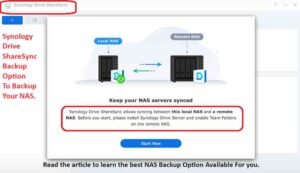
Okay, But! Still, Which One’s Is Best Synology Back Up?
Well, since now you know about all different types of Synology backup options available. Let us help you with choosing the right one for you, if you still haven’t made up your mind.
- If you want to safeguard yourself with disaster recovery, then definitely go for “Hyper Backup”.
- In case you have multiple employees and downtime is important to you. Then go for “Snapshot Replication”, as it will allow you to restore files within minutes. But you can not fully rely on it. You will still need to have Disaster Recovery Backup, to make sure you have full backup of files.
- Lastly, if you a big enterprise, then you should go for “Active Backup For Business Client DSM”. It will integrate all your different NAS’s data at one primary location without much hassle.
Conclusion
We hope you will be able to choose the perfect backup option for you NAS now. It is important because as a smart user you will be able to rely on the backup fully. It is also equally important to choose the Right Synology Raid Type too. You should definitely check that article also.
